How to know the transaction type?
Each transaction type has its own color and ID index to differentiate between types.

- Online order (Color Purple - ID index starts with "B")
- Walk-in order (Color Red - ID index starts with "W")
- Returns (Color Light Blue - ID index starts with "R")
- Coupons orders (Color Purple - ID index starts with "V")
- Transfers (Color Grey - ID index starts with "S")
- Coupons Fees (Color Green - ID index starts with "E")
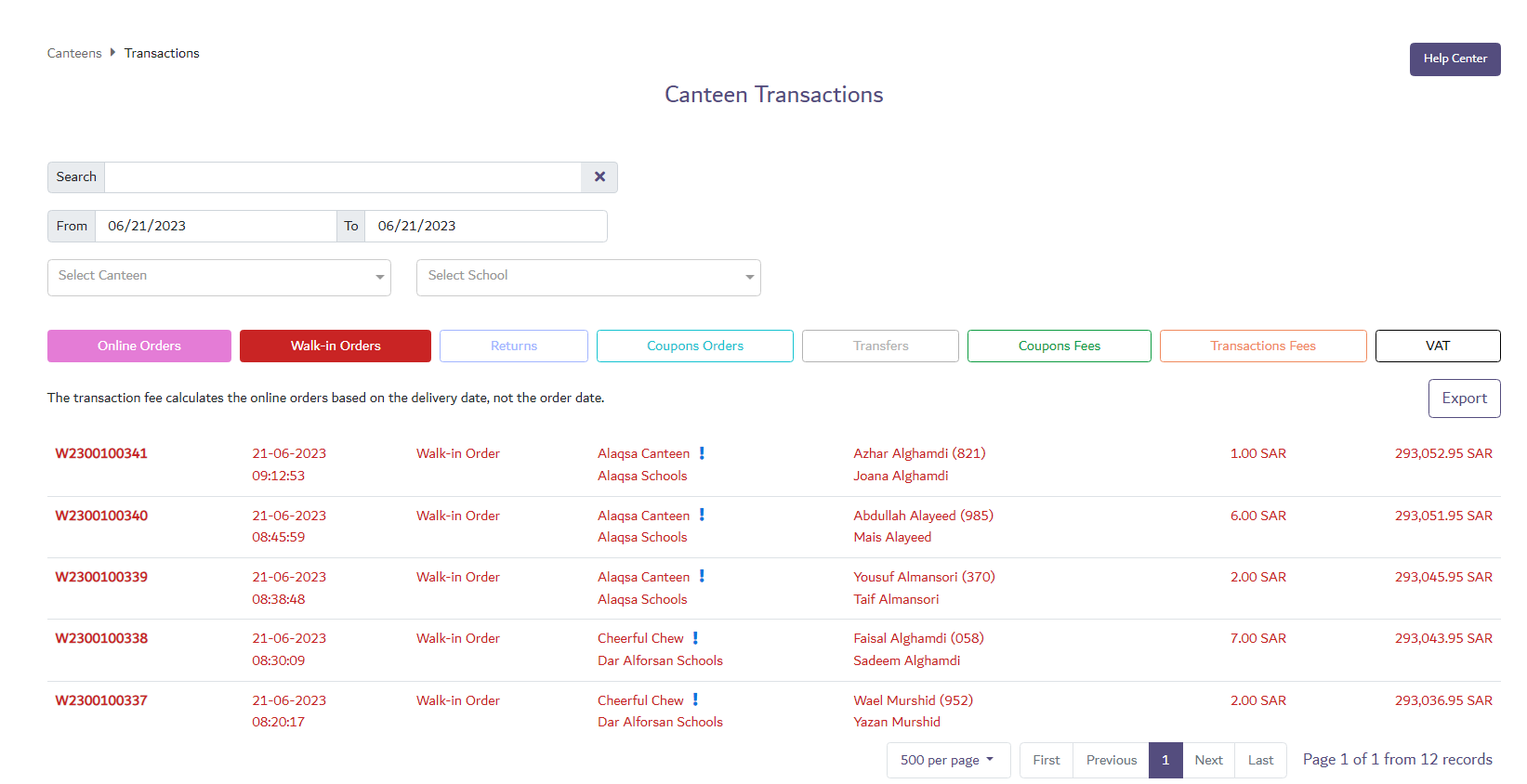
- Online order (Color Purple - ID index starts with "B")
- Walk-in order (Color Red - ID index starts with "W")
- Returns (Color Light Blue - ID index starts with "R")
- Coupons orders (Color Purple - ID index starts with "V")
- Transfers (Color Grey - ID index starts with "S")
- Coupons Fees (Color Green - ID index starts with "E")
- Transaction Fees (Color Orange - ID index starts with "N")
- VAT (Color Black - ID index starts with "N***-VAT")
from the shown table, the user can select to show specific type by clicking any of the colored squares, selecting squares means that only the selected types will be shown
- VAT (Color Black - ID index starts with "N***-VAT")
from the shown table, the user can select to show specific type by clicking any of the colored squares, selecting squares means that only the selected types will be shown
Related Articles
How to filter food order based on order type
From food orders page: Select the type of food order by selecting any of the colored squares with type of order.Transactions
Transactions section to show all financial events related to any canteen related account through WAKI business app, all transaction related operations including: - Walk-in Orders - Online orders - Returns - Coupon Orders - Coupon Fees - Transfers - ...Creating a coupon
the creation of the Coupons happens from the Canteen Super user side. from Coupons: Click "New Coupon" > fill the requirements of the form > select the type > complete the rest of the information needed WAKI Admins have the responsibility to approve ...Exporting transactions history
to Export Transactions History: Click on "Export" and an Excel sheet will be generated including the data shown in the table